Running in a virtual machine
You can easily install Tooloop OS in a virtual machine.
This guide is using VirtualBox but any other virtualization software will probably just work the same.
On a Mac, you can also use UTM. Just make sure to use the ARM64 version of Ubuntu.
New machine
Click on “New” to create a new machine.
Name it and give it some memory. 4 GB is a size that the mid-range boxes specify and your computer can probably spare.
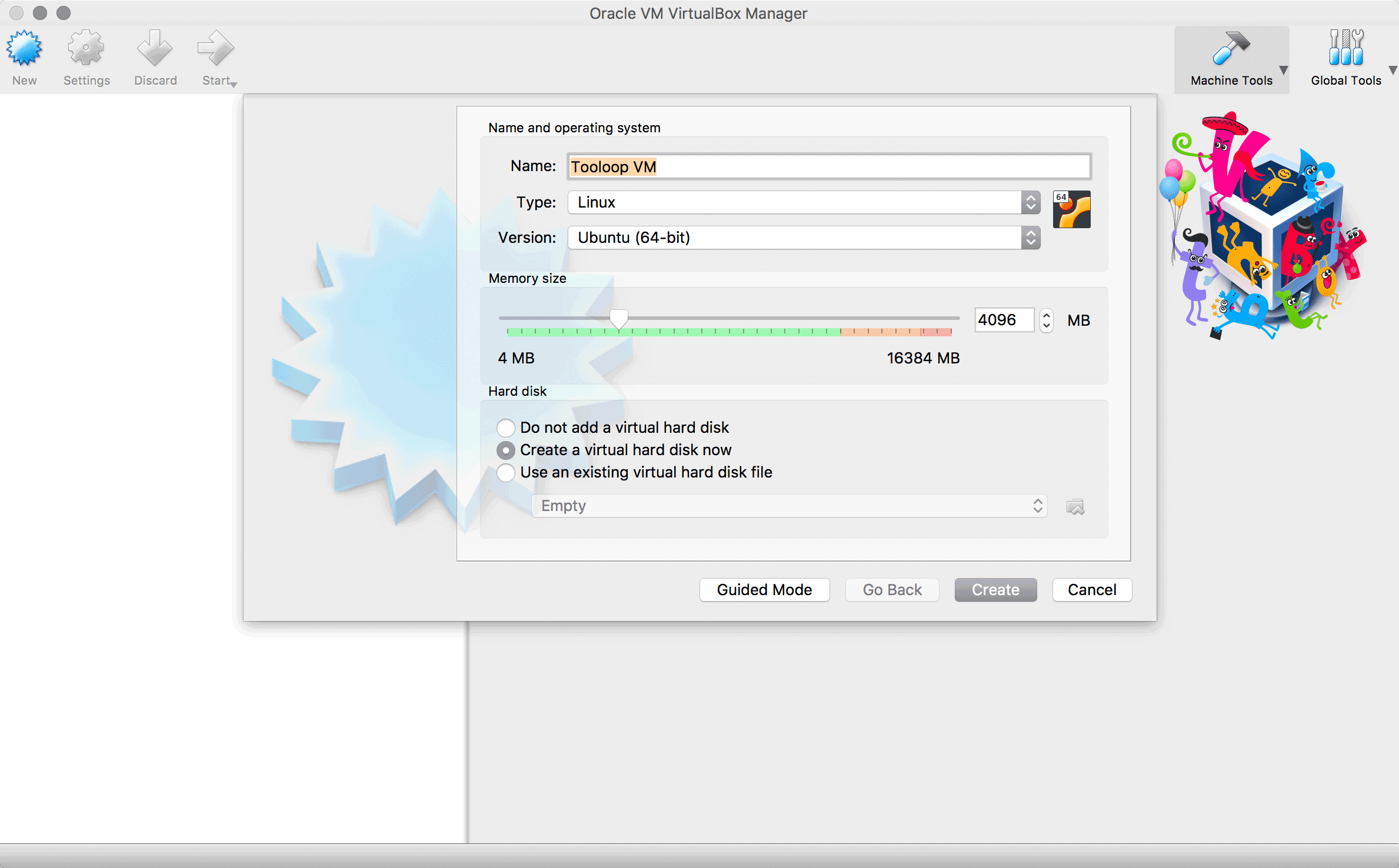
Disk image
Create a disk image for the new machine. Using 25 GB of size will let you follow the default installation process with standard partition sizes.
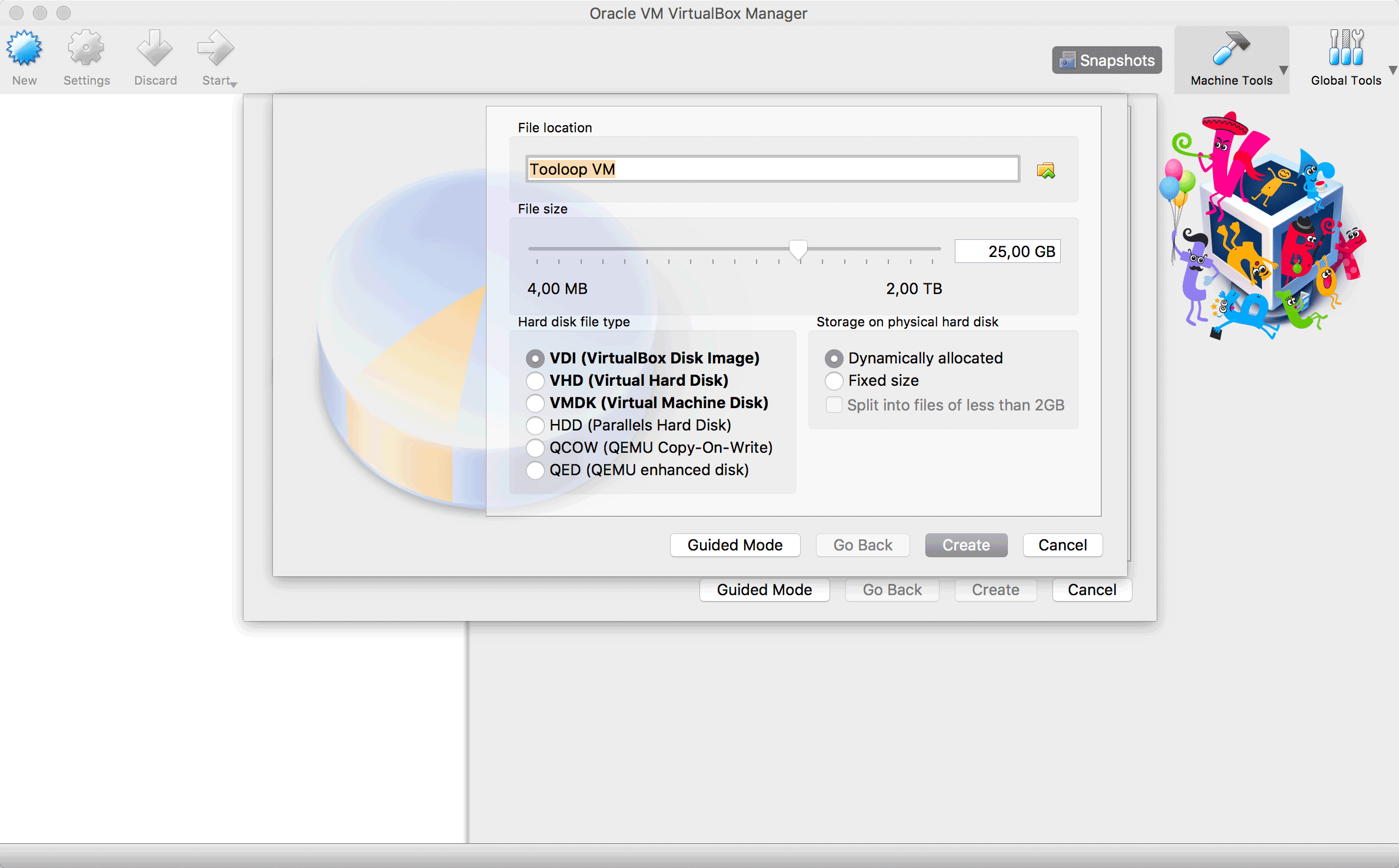
System
Now click “Settings”.
In the “System” tab, add as many CPU cores as you want to share with the VM.
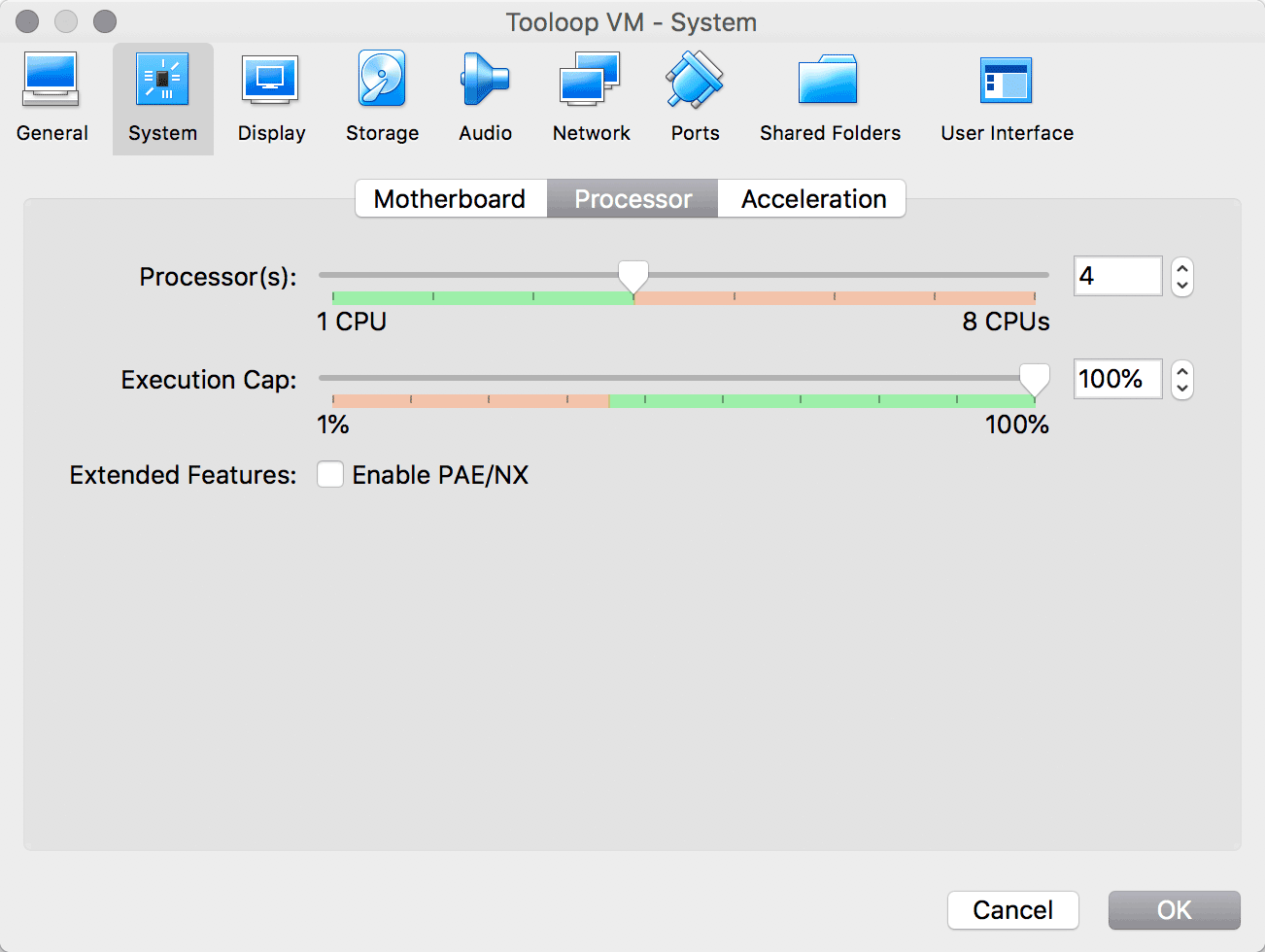
Display
In the “Display tab, max out the video memory and activate 3D acceleration.
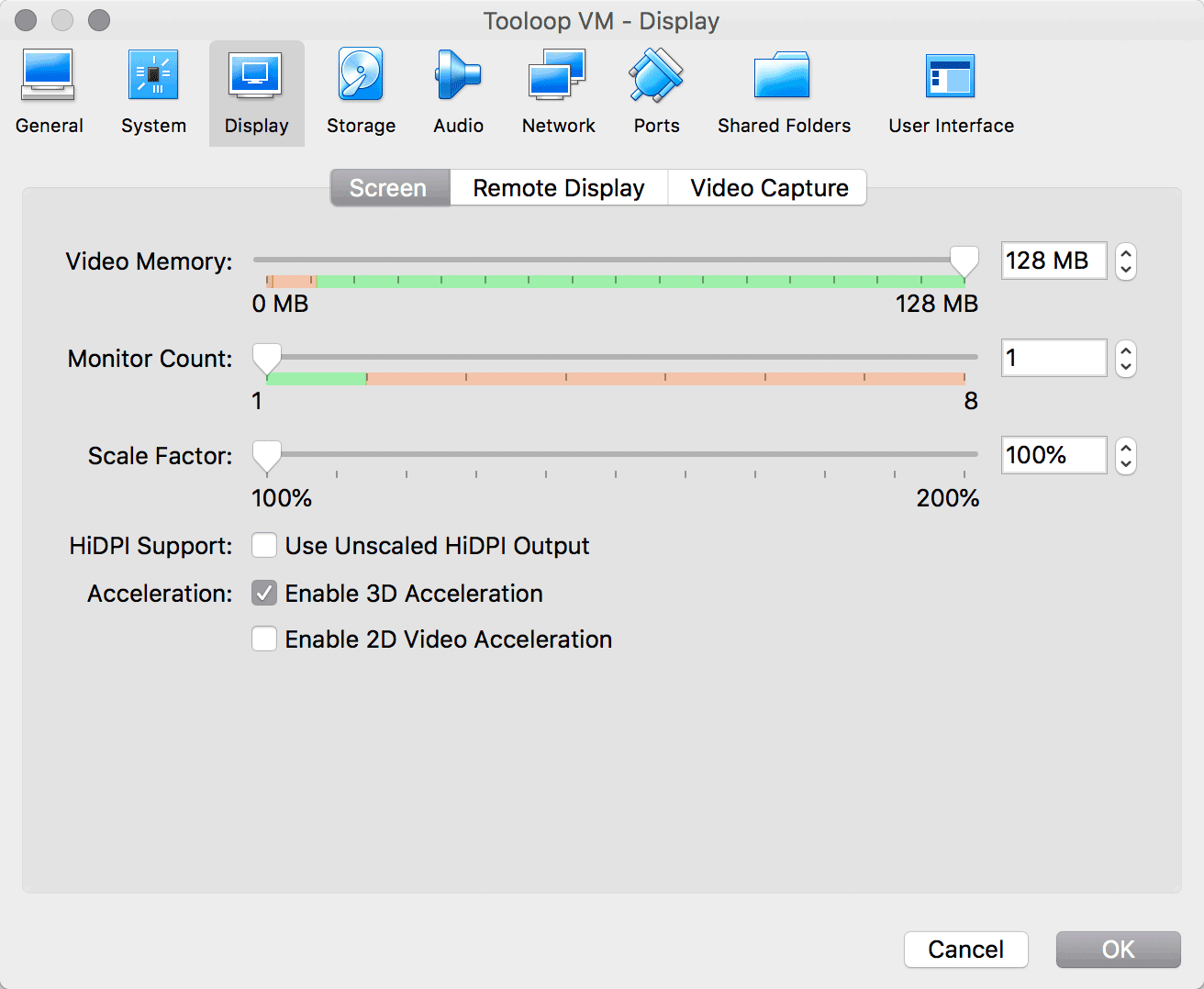
Storage
In the “Storage” tab, add the Ubuntu ISO in the optical drive.
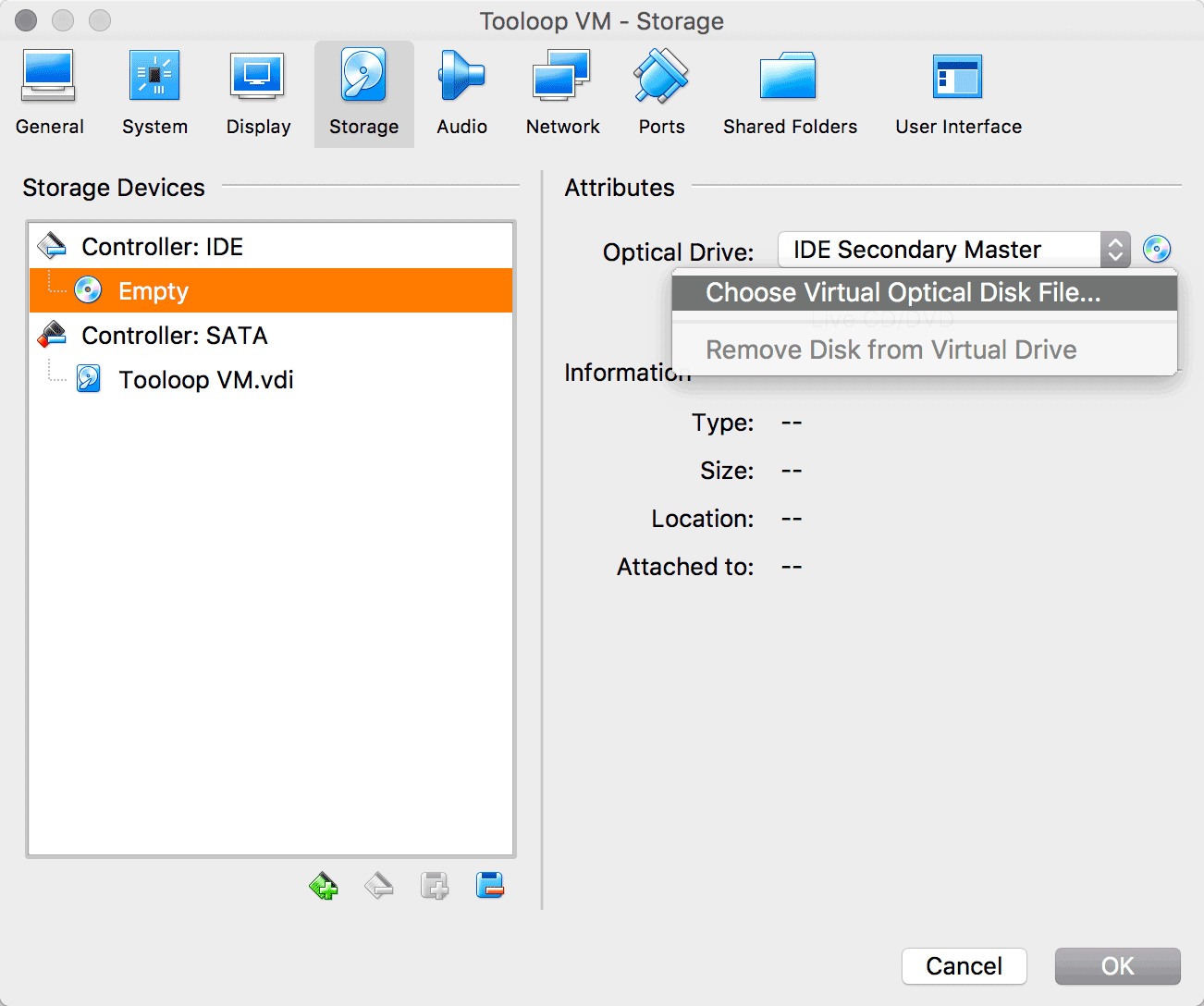
Network
If you want to test network features of Tooloop OS you should forward the local SSH and HTTP ports.
In the “Network” tab open the advanced features and click on “Port Forwarding”.
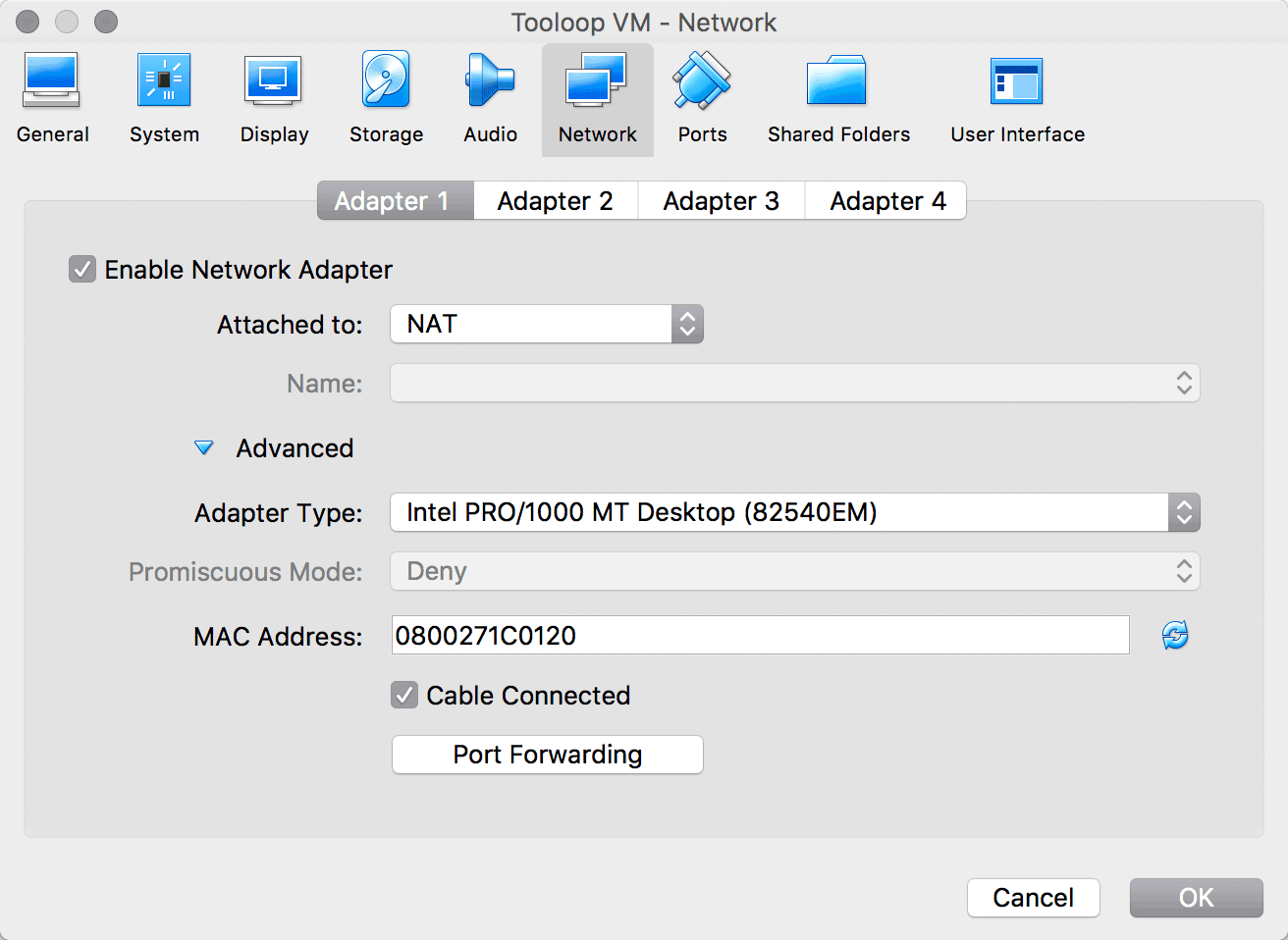
Forward the ports 80 and 22 like in the picture.
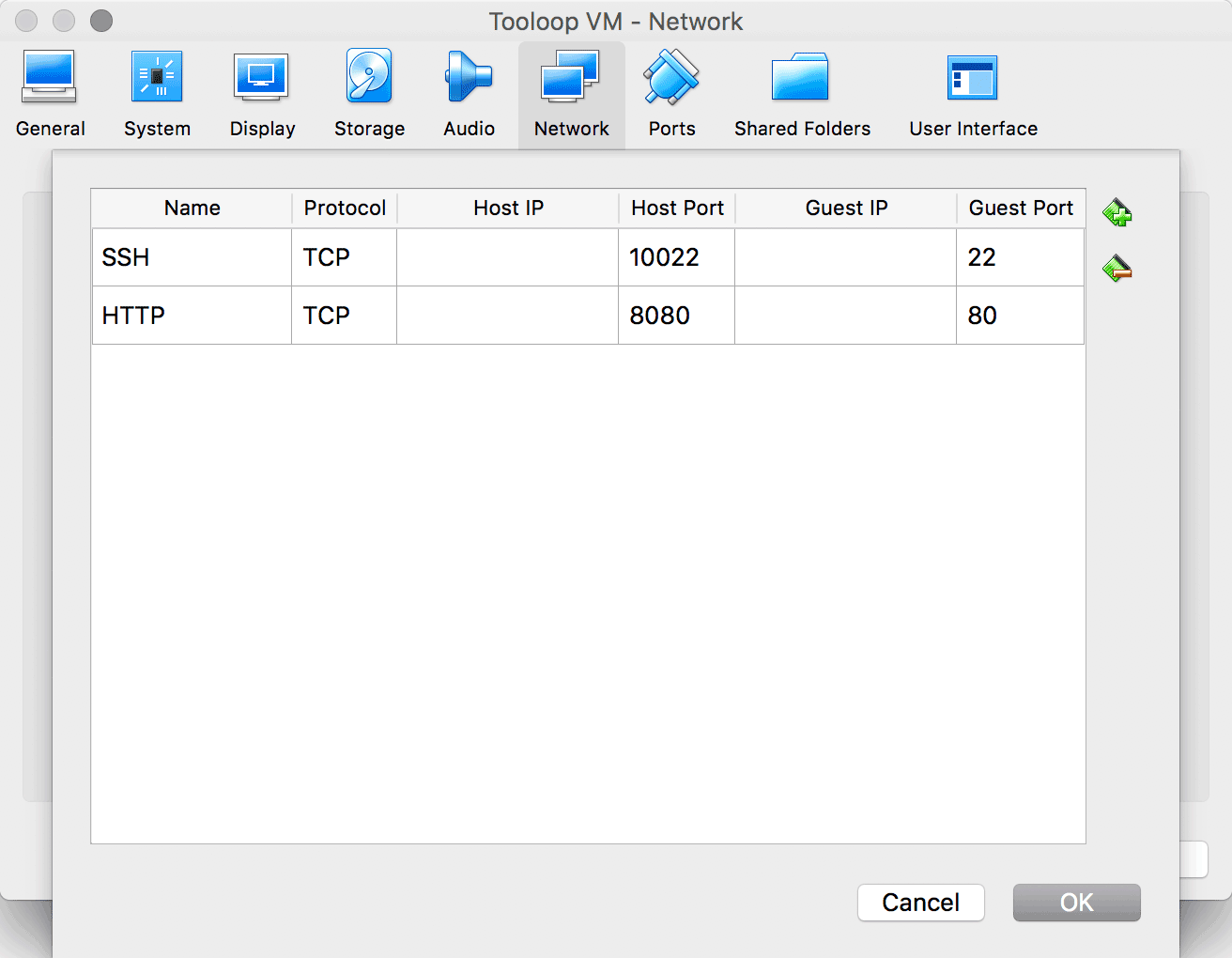
After the OS installation you will now be able to open the settings server in your browser at this URL
http://localhost:8080and connect via SSH like this
ssh tooloop@localhost -p 10022Install Tooloop OS
Your virtual machine is ready. You can now start the standard installation process.